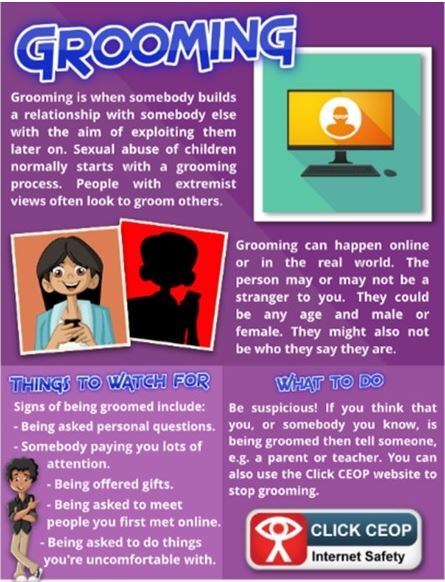- Home
- Safeguarding
- Online Safety
- Advice For Parents
Advice For Parents
What is Online Safety?
It can be called E Safety (or e-safety), Online Safety or Internet Safety, but it all means the same thing. It’s about risk; it’s about being aware of the possible threats that online activity can bring, and how to deal with them.
These risks are grouped into four categories:
- Conduct: children’s behaviour may put them at risk
- Content: access to inappropriate or unreliable content may put children at risk
- Contact: interaction with unsuitable, unpleasant or dangerous people may put children at risk
- Commercialism: children’s use of platforms with hidden costs may put them at risk
The UK Safer Internet Centre has broken these online safety risk categories down in more detail.
Talking to Children about Online Safety
This can be a daunting prospect, but it’s important. Your kids need to know they can talk to you if something does go wrong.
Talking to them about their online activity in the same way you would do about anything else will help them to relax and, if anything is troubling them, they’ll be more likely to tell you about it.
We’ve got some guidance at our ‘Keeping Children Safe Online’ page, and in our ‘Parenting in a Digital Age’ series, in the ‘It’s good to talk’ article.
You can also book online safety training which is tailored directly to your needs, appropriate for a wide variety of audiences and covering a range of essential topics.
CLICK HERE TO VISIT OUR SAFEGUARDING ADVICE & SUPPORT PAGE TO READ THE LATEST PARENT GUIDES.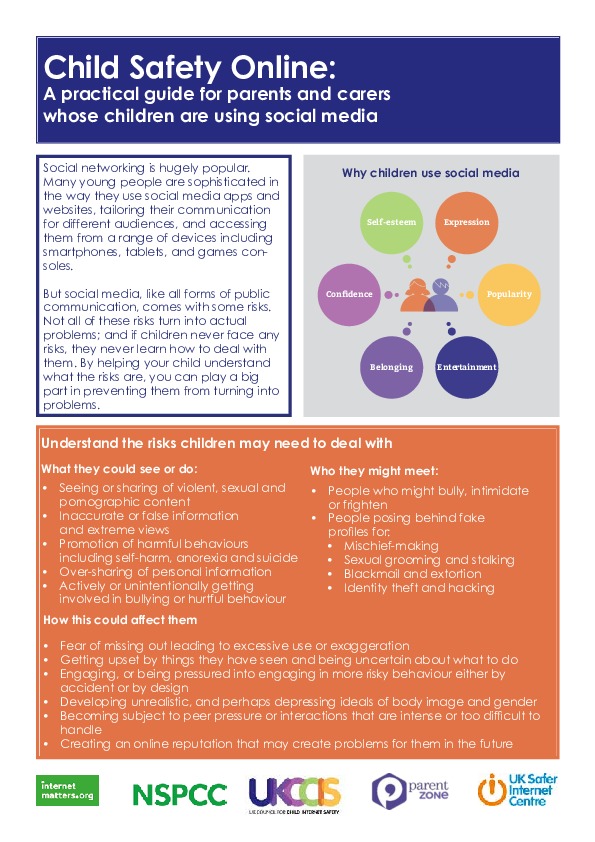
Read our 'Keeping Children Safe Online - Guide for Parents/Carers' below:
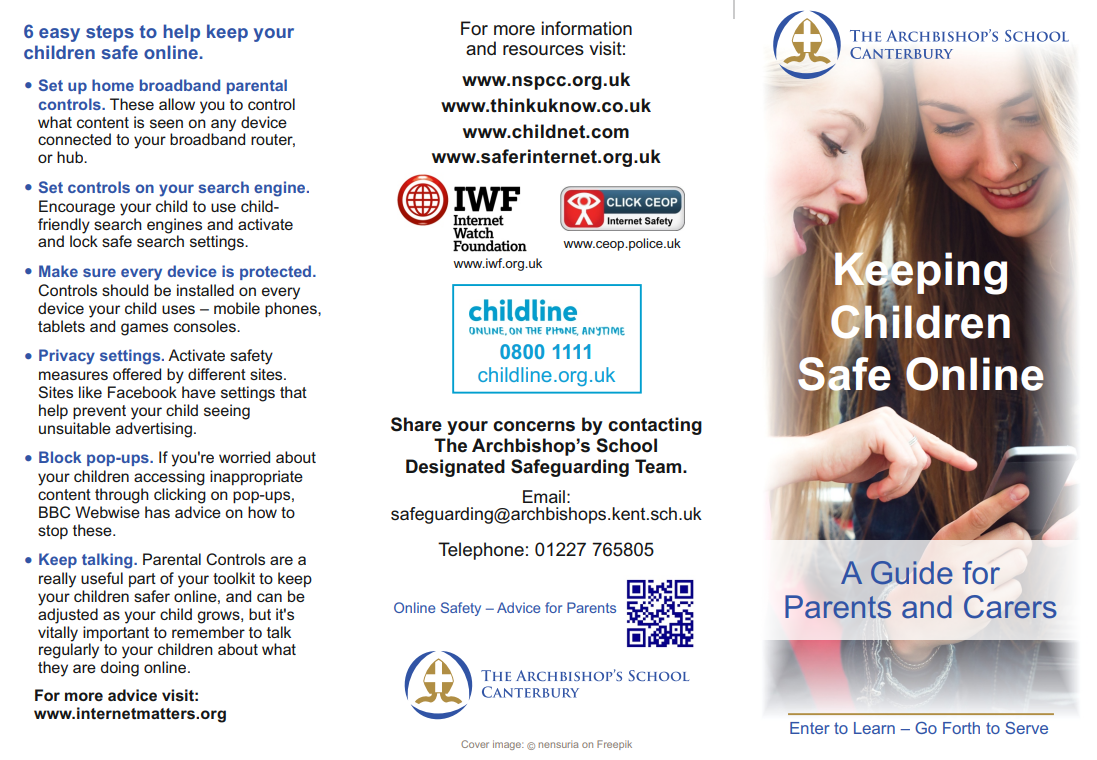
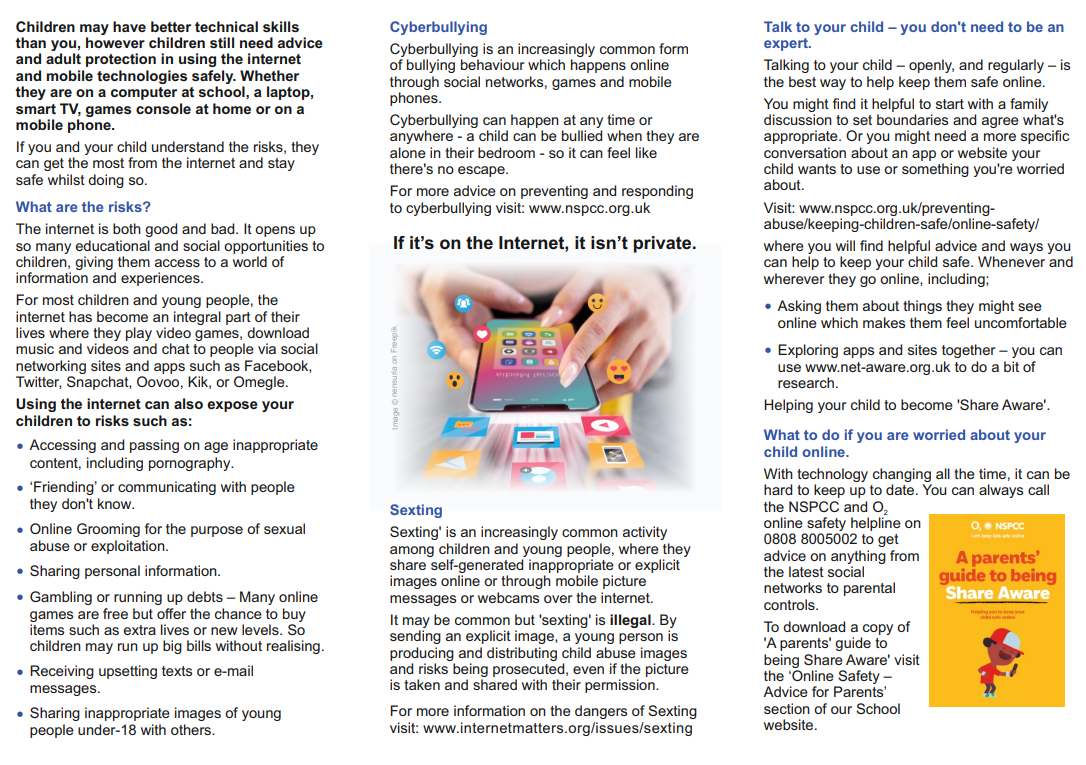
Bullying
Online Bullying, also referred to as cyberbullying, is using technology (including phones, messaging tools, e-mail, chat (including within games) or social networking sites to harass, threaten or intimidate someone.
While grooming, predation and similar activities often cause the most concern for parents, it’s a sad fact that bullying is one of the most common issues young people will face online.
The Ofcom research states that about 20% of children aged eight to 15 have been bullied in some way, and that for older children (aged twelve to 15), bullying incidence is consistent between ‘real life’ (16%) and online (14% on social media, and 12% in messages apps).
We’ve got some cyberbullying advice for parents and carers on the UK Safer Internet Centre website.
Sexting
Sexting, or ‘sending nudes’, is sharing intimate content with another person, and includes anything from texts, partial nudity right up to sexual images or videos.
We’ve developed a resource – ‘So You Got Naked Online’ - that offers children, young people and parents advice and strategies to support the issues resulting from sexting incidents.
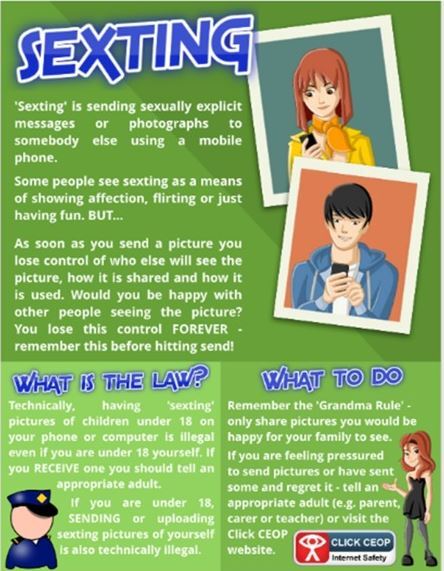
Gaming
E-Safety fact: Online gaming can use games consoles, mobile phones or tablets, and PCs, and can be played on apps and websites, as well as traditional game media like cards and discs.
Many games include messaging for gamers to chat with each other. Some are integral to the game, and others are bolt-on apps, like Twitch.
With the range of platforms and types, parents and carers need general advice, as well as guidance for specific gaming environments.
Our ‘Parenting in a digital age’ series includes an article on ‘The real cost of online gaming', which provides some general information around things to be aware of in relation to gaming.
We’ve produced some specific guidance for PlayStation and for Xbox too.
Online Video
Online video can be pre-recorded (like YouTube) or ‘livestreamed’ in real time (using apps like Twitch, or social media platforms like Instagram and Facebook).
YouTube is the biggest and most widely used video service. Over 400 hours of video are uploaded to YouTube every minute, so there’s a wealth of great content that kids can access. Of course, there is also inappropriate content, and parents have a couple of options to control what children can watch.
YouTube Kids is an app-based approach, available for both Android and Apple iOS devices. Aimed at younger users, it uses a mix of automated Google filters (who own YouTube), review by moderation teams, and feedback from parents.
For older children, or use on a wider range of devices, YouTube Restricted Mode is an additional setting which can be enabled on the YouTube website and app. If enabled it restricts the availability of potentially mature or objectionable content. We’ve written a parent’s guide to YouTube Restricted Mode, setting out the things you can do to help your child stay safe when they’re watching YouTube.
Harmful Content
Harmful content is anything online which causes a person distress or harm. What may be harmful to one person might not be considered an issue by someone else, but we generally talk about eight types of harmful content:
- Online Abuse
- Bullying or Harassment
- Threats
- Impersonation
- Unwanted Sexual Advances (Not Image Based)
- Violent Content
- Self-Harm or Suicide Content
- Pornographic Content
We have a special service, called Report Harmful Content, that provides advice about all types of harm online, and helps you find the best way to deal with it.
Devices
We’ve already touched on some of the devices used for gaming, and looking more broadly at internet access, we see the dominance of the smartphone: according to Statista, over half of internet usage in the UK is via a smartphone, with the laptop in second place at about 20%.
The advice some years ago was to locate your computer in a family space, but that’s not applicable to phones and other very portable devices.
Tools like Google Family Link for Android devices, or Screen Time for Apple iOS devices can help: you can set up controls around screen time limits, bed time, and restrict installation of apps.
Our ‘Young People and Screen time – A Good Start’ provides tips to help parents and carers get kids off to a good start using digital devices.
Parental Controls
You can also look at setting up parental controls on your Wi-Fi, which can block access to inappropriate or adult content, as well as set time limits on internet usage. The UK Safer Internet Centre has produced a guide to 'Parental controls offered by your home internet provider'.
It’s worth thinking about the wider context of this too. Our 'Parenting through technology' article (part of the ‘Parenting in a digital age’ series) has some interesting points.
Social Media
Social media is the term used to describe the websites and apps that allow the creation or sharing of social information. They’re interactive, promote the creation and sharing of content, and join up each person (or more accurately, each person’s profile) with others in ‘social networks’.
For kids, social media services mean they can keep in touch with friends, connect with new people, and share photos and videos with each other.
There are risks too, including:
- Seeing inappropriate or harmful content
- The promotion of harmful or illegal behaviour or conduct
- Sharing too much information, or picking up incorrect information
- Inappropriate contact with other young people or adults
You can download checklists for Facebook, Twitter, Instagram, Snapchat, Roblox and TikTok from our social media checklists page. The checklists will help parents to understand more about each platform, what information they use, and how to set privacy settings: they’re a parent’s social media survival guide!
You should also have a look at our 10 Internet Safety Tips for staying safe online.
Top E-safety Tips to Staying Safe Online Guide
Ofcom’s Media Use and Attitudes Report 2019, published in February 2020, tells us that half of ten-year-olds now own their own smartphone. More children watch video-on-demand (VoD) than watch live broadcast TV.
For parents and families, and for anyone working with children and young people, it’s not easy to keep up with what’s going on.
With a huge increase in device ownership and use of online services, it is important to ensure that you and your children are safe when enjoying the potential of technology.
Staying Safe Online - The Tech
E-safety doesn’t just happen. It needs awareness of the possible threats that online activity can bring, and how to deal with them.
1. Learn your way around
Most devices have controls to ensure that kids can’t access content you don’t want them to. Make sure your “in-app” purchases are disabled to avoid nasty surprises.
Check out the Parent's Technology Guide at the UK Safer Internet Centre for more help.
2. E-Safety on Tablets
Tablets are really popular with younger children, and the market has several which are geared specifically towards delivering child friendly content.
When it comes to using them, start slowly: only download games and apps you have checked out carefully and steer them towards age targeted content such as BBC iPlayer Kids or YouTube Kids.
Sites like www.net-aware.org.uk and or www.commonsensemedia.org also provide useful advice.
3. E-Safety on Mobile Phones/Smartphones
If you have older children, the focus will probably be shifting from tablets to smaller and more portable mobile devices: phones. The old online safety messages about having your home computer in a communal place become defunct, because phones are literally mobile computers and can do pretty much the same stuff that traditional desktop PCs can.
You can use tools like Google Family Link for Android devices, or Screen Time for Apple iOS devices, to set up controls around usage, but it’s just as important, if not more so, to talk to kids about what they should and shouldn’t be doing (see ‘Setting Boundaries’ below).
4. Social Media Platforms
Ofcom’s research also shows that YouTube remains a firm favourite. Children between five and 15 are more likely to use YouTube than other on-demand services such as Netflix, or TV channels including the BBC and ITV.
WhatsApp has also grown to join Facebook, Snapchat and Instagram as one of the top social media platforms used by children.
We’ve produced checklists for Facebook, Twitter, Instagram, Snapchat, Roblox and TikTok that you can download from our social media checklists page. The checklists will help parents to understand more about each platform, what information they use, and how to set privacy settings: they’re a parent’s social media survival guide!
Staying Safe Online - Setting Boundaries
Internet safety isn’t just about setting up technology in the right way. It’s just as important, if not more so, to get the ‘offline’ setup right: expectations, behaviours, discussions about use. Our advice is to set some ground rules, and ensure children understand them. Here are some areas to look at.
5. Screen Time
Agree a time limit or number of games beforehand, to avoid repeated disagreements around how long they can spend online.
We’ve also got the ‘Young People and Screen time – A Good Start’ guide available, which provides some tips and checklists to help parents and carers get kids off to a good start using digital devices.
6. Sleep Comes First
It is advisable that the phone stays out of the bedroom to avoid night time interruptions, and having a period of time before bed without phone or tablet use is beneficial too.
The blue light emitted from LCD screens has been shown to disrupt sleep by interfering with our natural body rhythms, blocking our bodies from creating a sleep hormone called melatonin.
7. Request Access
You care more about your kid's health and wellbeing than anyone else. That means you need to guide them in the virtual world as well as the real world. If you’re genuinely concerned about them, ask them to allow you access to the phone.
8. Monitoring vs Having a Conversation
It is possible to install software onto devices that monitors online activity, alerts you to inappropriate behaviour, and can block access to certain content. This kind of software is becoming increasingly popular, but while this might sound tempting, it might pose a number o1f issues around your child’s right to privacy, and could have an impact upon your relationship with them.
Our 'Parenting through technology' article – part of our ‘Parenting in a digital age’ series - covers this subject and raises some interesting points.
The best advice we can give is to talk to your child regularly and openly about behaviour and risk, so that they know they can come to you if something goes wrong.
We covered this in our ‘Parenting in a Digital Age’ series, in the ‘It’s good to talk’ article.
9. Whole Home Approach
Consider setting parental controls on your Wi-Fi. You can block access to inappropriate or adult content, and set time limits which may help rein in those excessive Minecraft sessions.
The UK Safer Internet Centre 'Parental controls offered by your home internet provider' page is a good place to start.
10. Gaming
Finally a word about games. There are so many exciting games out there, and so many consoles to choose from there is a good chance you might have one in your home. Whether it’s Microsoft Xbox, Nintendo Switch or Sony PlayStation, there is something for everyone, and every age.
Consider whether your child is mature enough to join an online community, and whether the games they are playing are appropriate. For more advice on this visit www.pegi.info or www.askaboutgames.com.
We’ve also produced some guidance for specific platforms. There’s one for PlayStation, and one for Xbox.
Another article from the ‘Parenting in a digital age’ series, ‘The real cost of online gaming' gives an insight into the type of things to be aware of when it comes to gaming.
Online Safety Tips for Parents
1. If you are a parent of a Year 7 or Year 8 child under the age of 13 it is illegal for them to have a Facebook profile or be on Instagram as the minimum age is 13.The profiles must be deleted.
2. Make sure your child uses their online privacy settings at all times to keep their personal information private.
3. Make sure your child regularly changes their password and does not share this with friends.
4. Make sure your child knows not to share personal information like their name, address, mobile number, email address online.
5. Inform your child that they should not post anything online that they wouldn’t want you to see. The Golden Rule is that if they wouldn’t want their parents to see it, don’t post it.
6. Monitor their selfies. Ask them to show you what they are posting.
7.Make your child aware that whatever they post online may come back to haunt them at a later date, whether it’s college or university leaders checking them out before offering a place or employers checking them out before a job interview. Once it is posted, there is no going back.
8. Make sure your child only talks to real life friends or family on social media sites and in chatrooms.
9. If your child talks to a stranger online or games with them online, please make them aware that they could be talking to or playing with anyone pretending to be something else, such as pretending to be a member of the opposite sex, pretending to be younger or older than they say they are, pretending to have a different job to the one they have.
10. Ensure your child knows not to make arrangements to meet up with complete strangers online.
11. Make sure that your child is not sharing their geo-location when they are online. Ensure they have geo-location disabled to keep their whereabouts private.
12. Make sure your child knows that any messages and photos shared on Snap Chat no longer disappear but can now be saved. The sender is then informed that the recipient is saving what they have posted.
13. Monitor that your child uses secure and legal sites to download music and games.
14. Monitor that your child only uses online games, apps, films and social networks that are appropriate for their age. Age ratings come with all online games, apps, films and social networks.
15. Is your child an internet gaming addict? Do they play for hours at a time? Do they talk about online gaming non-stop? Do they get defensive or angry when asked to stop? Are their sleep and meal times disrupted because of online gaming? Do they have red eyes, headaches, sore fingers, back or neck? Discuss with your child how long they play for. Set rules on how long they play for. Ban tech in their rooms after lights out or remove all tech from their rooms so they can’t play all night long when you think they are asleep. Arrange offline activities such as sports or clubs to get your child out of the house and away from the online games.
16.The best way to find out what your child is doing online is to talk to them about it and to ask them to tell you and show you what they do, what sites they access, what things they post online.
17. Ask your child how many followers do they have? Their followers should be only family and friends. Explain that some followers may not be who they say they are.
18. Ask your child if they are taking part in online streaming. Online streaming is the process of delivering continuous multimedia forms, such as music and films. Paedophiles can use this to contact your child and abuse them by asking them to do a variety of things.
19. Ask your child if they are being cyberbullied. Make sure they know how to block abusive comments and report content that worries them. This can be done on the CEOP website Child Exploitation Online Protection Centre (CEOP): www.thinkuknow.co.uk
20. Parents can gain a greater control of online safety at home by ensuring that parental controls are set on home broadband and any internet devices, including your child’s mobile phone. Parents can find out how to do this at your broadband provider’s website. Additionally, Google provide information and advice on how to set up online safety at home on: https://www.google.co.uk/safetycenter/
21. Talk to your child about the benefits and risks of social networking before they join any sites. Let them know that anything they upload, email or message could stay around forever.
22. Make your child aware that using public WiFi might not filter inappropriate content, so they should look for friendly Wi-Fi___33 symbols when they are out and about.
23. Inform your child that they should check attachments and pop ups for viruses before they click or download anything.
24. Have a family agreement about where your child accesses the internet. If they are accessing it in their bedroom, do you really know what they are doing? Would it be better to place devices in the living room only so you can monitor your child’s online activity? Can your child use their mobile phone in your living room only?
25. Have a family agreement about how much time your child spends on the internet and stick to it or reduce it, especially if they are not completing all their school work.
26. Have a family agreement about the sites they can visit. Ask them to show you.
27. Have a family agreement about the type of information they can share online. Ask them to show you information before they post it. Ask them to show you recently posted information.
28. Make sure they know that they can come to you if they are upset by something they have seen online.
29. Talk to your child by explaining that if they are talked into bullying someone on line or send inappropriate images it may get reported to us at school and even to the police.
30. As we would say to our children in life, treat others as you would like to be treated, it is the same principle online. Talk to your child about not sharing anything online that can hurt others. Tell thin to THINK BEFORE THEY POST.
31. Parents can download free online safety resources at: Child Exploitation Online Protection Centre (CEOP): www.thinkuknow.co.uk
32. Internet Matters: www.internetmatters.org
33. Childnet: www.childnet.com
34. Parentzone: www.parentzone.org.uk
35. NSPCC: www.nspcc.org.uk
36. Talk Talk: https://help2.talktalk.co.uk/top-tips-staying-safe-online
37. Sky: https://www.sky.com/help/articles/safety-and-security-on-your-sky-products
38. Virgin Media: https://my.virginmedia.com/customer-news/articles/online- safety.html
39. BT: bt.custhelp.com/app/answers/detail/aid/50602
40.Vodafone: https://www.vodafone.com/content/sustainabilityreport/2014/index/operating_
Responsibly/child_safety_online.html
InternetMatters.org are a not-for-profit organisation with the aim of empowering parents and carers to keep children safe in the digital world.
Online Safety Home Learning Activities
Information for Parents and Students about online safety, with home learning activities can be accessed from ThinkUKnow by clicking Online Safety Home Learning Activities and from the Department for Digital, Culture, Media & Sport by clicking here.
Parent and Carer Helpsheet: keeping your child safe online while they are off school
Our Tips, advice, guides and resources to help keep your child safe online can be downloaded here.
Cyber Security Advice during Coronavirus can be found here
Safeguarding from harmful influences online advice can be found here
Parents: Supporting Young People Online (Childnet)
https://www.childnet.com/ufiles/Supporting-Young-People-Online.pdf
Leaflets available in a range of other languages here
https://www.childnet.com/resources/supporting-young-people-online
- Arabic
- Bengali
- English
- Farsi
- French
- Hindi
- Polish
- Punjabi
- Somali
- Spanish
- Turkish
- Urdu
- Vietnamese
- Welsh
Better Internet for Kids has sites for all European countries: https://www.betterinternetforkids.eu/sic
Online Safety Factsheets on the following can be found be clicking on the relevant name:
·TikTok
·YouTube
·YouTube Kids
·Fortnite
·Snapchat
·Cyber-flashing
·Loot boxes and skins betting
If you are concerned with your child’s online safety please contact your child’s Student Support Manager of Year for support:
- Mrs Sparkes – Yr. 7 Student Support Manager (ssparkes@archbishops.kent.sch.uk)
- Mrs K Taylor – Yrs. 8 & 9 Student Support Manager (ktaylor@archbishops.kent.sch.uk)
- Mrs Rees- Yrs. 10 & 11 Student Support Manager (srees@archbishops.kent.sch.uk)
- Mr. Knoupe- Key Stage 3- Progress Director (aknoupe@archbishops.kent.sch.uk)
- Mrs. Brady - Key Stage 4- Progress Director (kbradey@archbishops.kent.sch.uk)
Mr Talling – Key Stage 5. Progress Director (rtalling@archbishops.kent.sch.uk)
Reporting Concerns
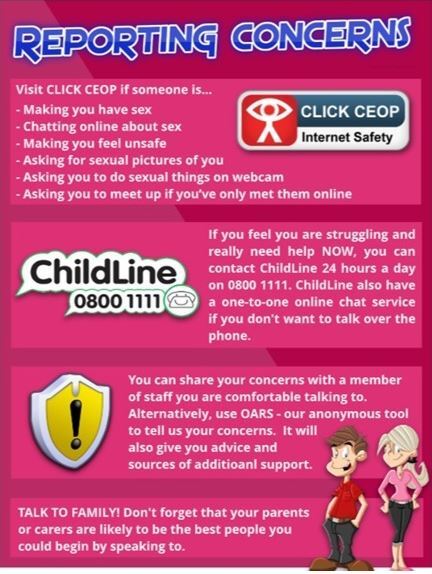
Grooming